It’s time I did a post with instructions for downloading your images from your gallery. I want to make sure you’re able to download high resolution images so they will print at the highest quality possible. If you want to skip the written instructions, you’re welcome to simply watch the video. Comment or contact me if something isn’t working for you.
Downloading Your Entire Gallery
- From your desktop computer, open the link to your gallery. You should see a download link (a underlined down arrow) in the top-right hand corner of your gallery.
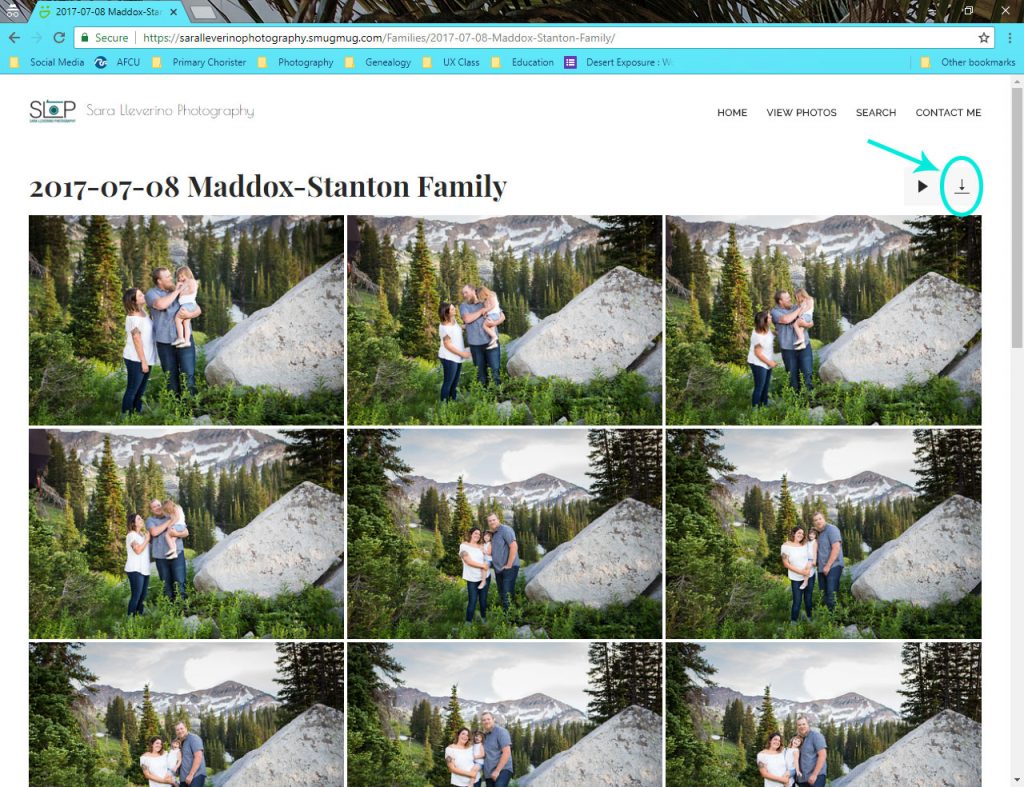
- Click the download button and enter your email address. You will receive an email ensuring that you are the one who actually initiated this download request.
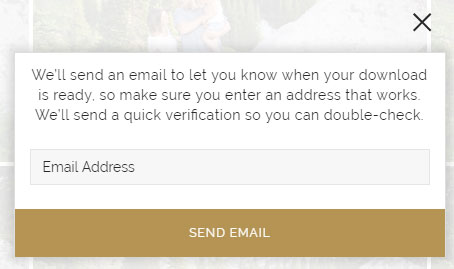
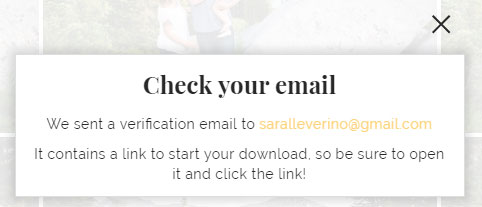
- Open your email titled, “Please verify your email address,” from SmugMug. and click on the link to start generating your download file. You’ll receive a “Thanks for verifying” message and SmugMug will begin generating your download file.
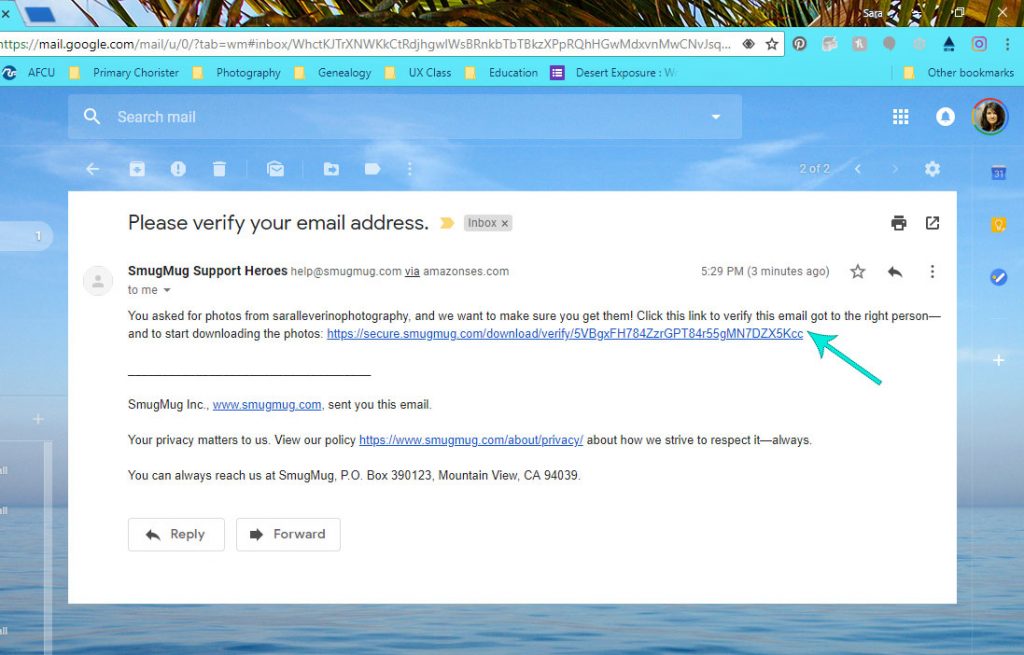
- After SmugMug has generated the file, you will receive an email saying, “Your photos are ready to download!” Give this email 5-10 minutes to come. It takes a little bit for them to generate the file. Open the email and click the “Download zip” button. (Note. You may have multiple download buttons if you have a large gallery. SmugMug breaks the downloads into multiple files so each one isn’t overwhelming.)
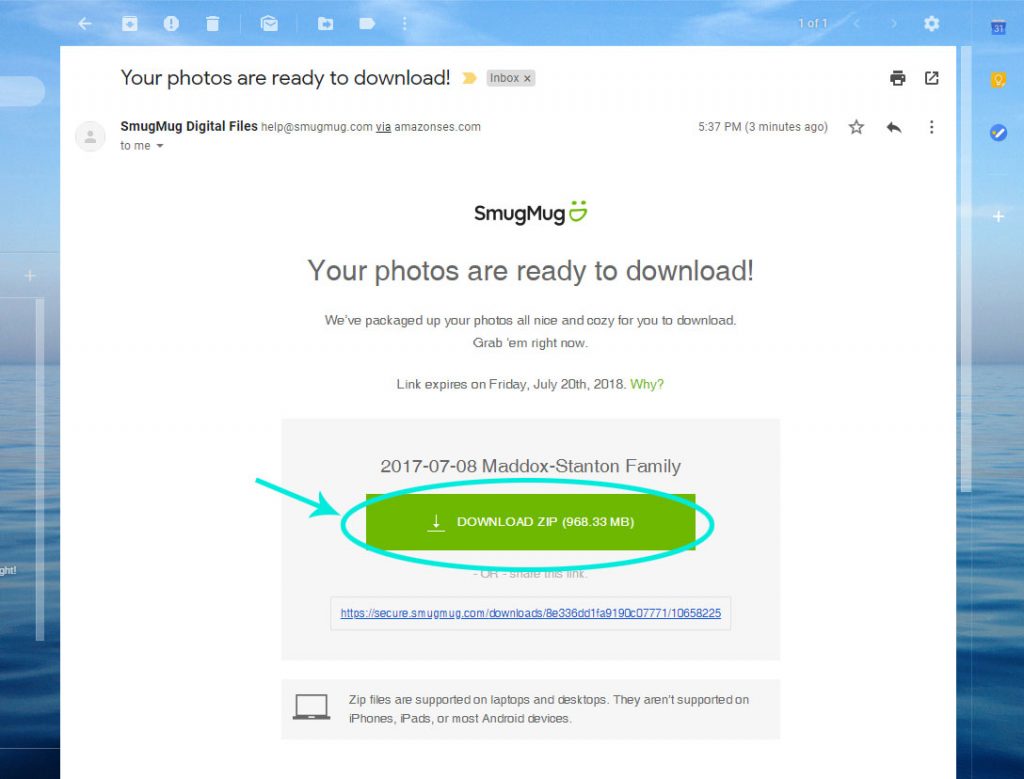
- Once you’ve downloaded your zip file(s), open the location where your zip file downloaded. On a PC, the default location is the downloads folder. Right click on the zip file and choose “Extract All…” Then click the “Extract” button.
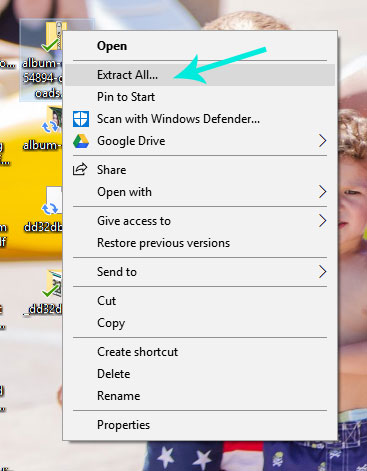
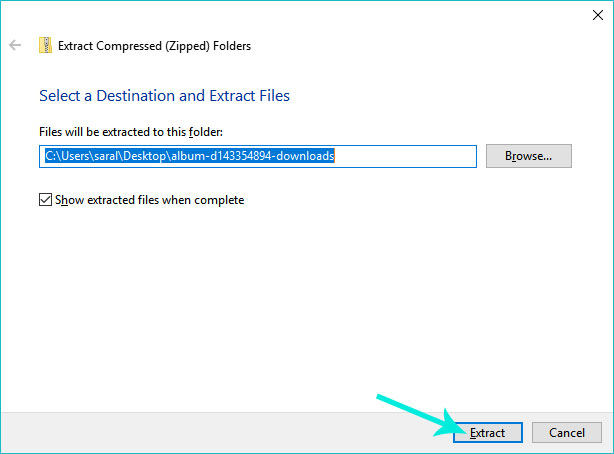
- Now you have all your high resolution files that you can use to upload to any printer for good-quality prints. I recommend storing your images somewhere safe and creating a backup.
